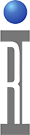This document provides you with a step by step process for getting your new Cassini16 up and running.
Prepare the site for installation:
- Site Preparation Guidelines for CASSINI 16 https://roos.com/docs/RBEH-6Z5482
- Unpacking a Cassini 16 from Shipping Crate https://roos.com/docs/RBEH-8E6PZV?Open
At this point, the system and TIMs have been uncrated and moved into position. Take a few minutes and go through the following steps:
1. Check all switches and circuit breakers. Make sure all are in the "Off" position. Also, check the Fixture Latching Switch. It should be in the "Unlatched" position.
2. Check the system and all connectors for any signs damage. Look closely at pins and pin housings. Pins can sometimes get pushed down to far into the connector. Look for cleanliness and security of the system and all switches & connectors. When cleaning the connectors, use compressed air to clean the connectors on the testhead. Use an all purpose cleaner to clean the system. Its best to spray the cleaner directly onto a cloth to wipe down the system vs. spraying the cleaner on the system.
3. Make sure the Docking Control Knob is in the 'Maint Lock' position. This is to prevent the testhead from moving around during set up. Its use is to allow both 'backward & forward' and 'side to side' movement of the tester when preparing to dock to a handler or prober. (NOTE: this knob should be in the Maint Lock position prior to shipping). It should also be in this position when not attached to a handler/prober and maintenance of the system. Also note that, while in the 'Maint Lock' position, the testhead is still allowed some movement. This is normal.
4. Install the TIM's into their assigned locations. Remember to check the connectors for any signs of damage to the pins or pin housings. Also check for cleanliness and security of the connectors.
5. Plug in the main AC line cord. (all 220/120V mains automatically supported)
6. Install the compressed air hose to the fitting on the side of the system. This is used for the latching & unlatching of the fixture.
7. Check the systems Emergency Off Switch (EMO). Make sure it is NOT engaged. Pulling 'up' on' the switch will disengage it.
(Note) If your system comes with a desktop monitor & keyboard. Install it now. If it comes with the monitor and keyboard attached to the manipulator column, proceed to the next step.
The connectors for the monitor & keyboard are attached at systems computer. You will have to make the connections at the monitor & keyboard.
8. Switch the "Main" breaker to "On". Then switch the "DC" breakers to "On". Then, turn the Systems Start Switch to "Start", then release the switch. It will default back to the "On' position. Turn on the monitor for the PC.
WARNING! Fixture should NOT be attached to the Test Head while powering on the system.
The Test Fixture should not be connected when turning the system on. It could be possible to damage the Fixture or device because the System Controller has not yet reset the states of the Test Head. The Fixture can be freely swapped while the system is idle or off, but a fixture should not be connected during start-up.
NOTE: The Diagnostic/Calibration Fixture especially should NOT be connected, it can damage the DevicePower TIM (RI8546A,B,C) as the system starts-up.
9. Follow the EPC Exchange Checklist for standard OS Settings, Setup Guru Settings (including using Sync Util to Backup new objects), Optional OS Customization and to Prepare for Recovery.
You are now ready to login and start using the system. Contact your System/Network Administrator to get the tester 'network settings' configured if required.
Next Steps:
- Maintenance: Setup System Networking (TCP/IP) - http://roos.com/docs/RBEH-7KSSWS?Open
- Change Hostname in ArcaOS, eComStation or OS/2 https://roos.com/docs/RBEH-8CZVCD
- How to Rename Tester (STDF Node Name) https://roos.com/docs/RBEH-9CY5CF