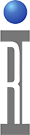This document describes how to add a new Test Instrument Module (TIM) into a Cassini Test Head. This document applies to any new TIM or reconfigured TIM, even if is the same model number as a previously installed TIM. Note that a TIM is any hardware with a unique RIFL node, including testhead TIMs as well as AUX Rack instruments.
To Add a New TIM:
- Choose Log On and enter a User Name and Password that has Developer or Maintenance role.
 Import Cal Data .GZP via Guru Browser: The TIM will be supplied with one or more Guru zip files (.GZP) usually sent via email. These should contain the following: TIM Definitions, Calibration Data, Short Cut, Patches, and and updated Cal/Diag List. Because some Instruments may require updated Patches and an updated Short Cut, be bure to always use the latest "Dev" Short Cut when installing new TIMs.
Import Cal Data .GZP via Guru Browser: The TIM will be supplied with one or more Guru zip files (.GZP) usually sent via email. These should contain the following: TIM Definitions, Calibration Data, Short Cut, Patches, and and updated Cal/Diag List. Because some Instruments may require updated Patches and an updated Short Cut, be bure to always use the latest "Dev" Short Cut when installing new TIMs.- Choose Short Cut from Guru and select the latest "Dev" version.
- Install the TIM into the assigned T-Location. Reference the Diag/Cal Plate Block Diagram for the configuration based on the TIM's Model Number. (See Cassini Reference Guide, System Information | Test Instrument Modules, Installing a TIM, pg 77)
- Perform a System > Check. The TIM calibration data is imported above, so the TIM should already be calibrated.
- Confirm that the TIM has been added to the configuration and that the calibration data is valid. (Steps taken from "To inspect the Instrument’s Calibration Date and Time" procedure in
 Import Cal Data .GZP via Guru Browser.)
Import Cal Data .GZP via Guru Browser.) - Open the Tester Configuration window by choosing System > Tester from the Cassini application.
- Select the newly added Instrument, choose Calibration > Restore from the Right Mouse button menu.
- Confirm by pressing OK button, even though we will NOT be changing the Cal Data.
- Identify the Date and Time at the bottom of the list represents the currently loaded Cal data. (It should be recent.)
- Choose cancel to close the window without affecting the Cal Data. If select was pressed, a new Cal Data entry will appear with the current date and time. Data is never deleted, only saved as the most recent.
- (Optional) To inspect the calibration data, choose Calibration > Inspect and verify that the data is not default values (zero or 1 depending on the data type) by highlighting a Cal Factor in the left column and viewing the data in the right column. Complex data types can be viewed by right clicking on the Cal Factor name and choosing View, select an appropriate data viewer (rectangular, smith chart) and then manipulate the chart to view the Cal Data.
- Save Tester definition if the installation is intended to be permanent: (temporary changes can skip these steps)
- Open the configuration window by choosing System > Tester from the main Cassini window.
- In the menu, select Tester > Save menu.
Note: When multiple copies of the same instrument exist, the definition differentiates them, naming which is Instrument1 and which is Instrument2, etc. The definition also enables allows the Cassini Virtual Workstation to know the tester's precise configuration. - Change the Default Cal/Diag List: If the installation is intended to be permanent, the Tester's default calibration and diagnostic Exec may have to be changed to include service plans for the new TIMs. See
 Changing the Default Cal/Diag List Associated With a Cassini Tester. A new Cal/Diag list should be available in Guru or included in a .GZP from Roos Instruments.
Changing the Default Cal/Diag List Associated With a Cassini Tester. A new Cal/Diag list should be available in Guru or included in a .GZP from Roos Instruments.
Note: Cal Lists deployed after 2020 support multiple TIM revisions at once and so can be easily updated instead of changed. Refer to the .GZP package, inspect the RiCalList object and see if it has the same Title as described in the Cal/Diag Exec (choose Tester > Diagnose from the Configuration window and compare the Title)
If a TIM with the same model number is being added (for example, a second Source), there may be a couple of special considerations:
- The tester will automatically assign the next number to the instruments in the TIM. For example, if a second RI8546C is added, containing the DutControl, PowerVI, and StaticDigital instruments, the new instruments will be assigned as DutControl2, PowerVI2, and StaticDigital2.
- It's particularly important that the tester be saved after this type of installation. If the image is closed and re-started, the tester will need the tester definition to know which of the duplicate TIMs is the first and which is the second. These problems are difficult to diagnose after the upgrade process since the Instrument name could happen during a Startup at any date in the future.