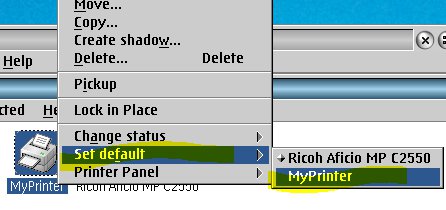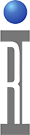eComStation can use CUPS or LPD legacy print drivers. CUPS is a modular unix-like printing system that can use PostScript Printer Description (PPD) files available from most printer manufacturers. If your local network already has a CUPS server.
To setup a "legacy" network printer:
1. Choose Local System > Printers > Install Printer, then select "Install a printer using legacy drivers:" and "Standard printer".
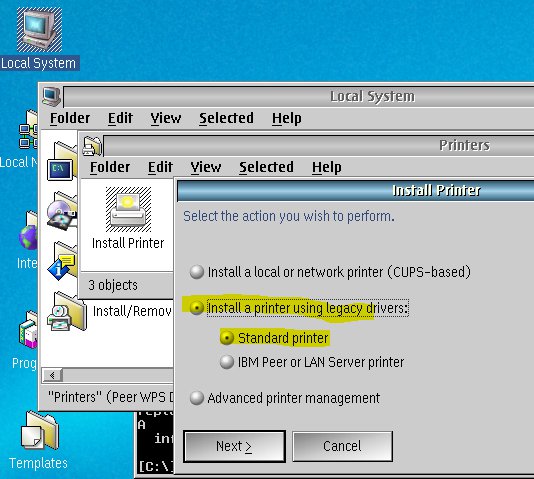
2. In the Create a Printer dialog, enter the Name of your printer (like "MyPrinter") and select a printer driver then continue on to step 3. If printer driver is not on the list, choose Install new printer driver... and continue on to step 2b.
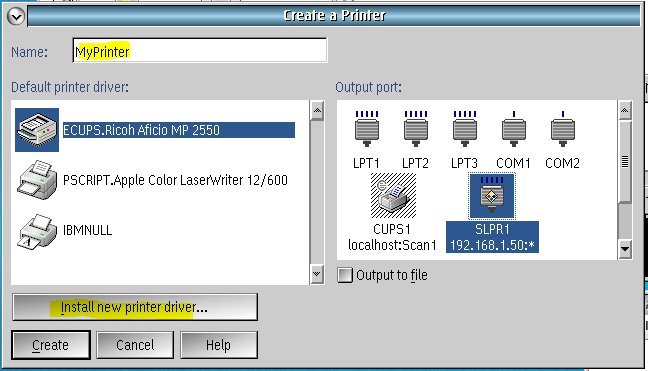
2b. Select the printer Title that is most similar to your printer, then choose Install. For PostScript compatible printers, select any printer with "PSCRIPT". HP printers without PostSCript support can use LASERJET any similar printer. The "Title" of the printer is used to set options, most of which the default option is desired, so it may not matter which actual printer is selected.
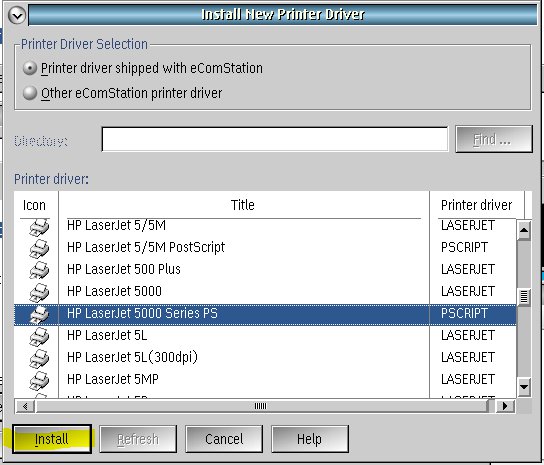
3. Select SLPR1 as the output port, button 2 click and select properties to change the LPD Server host name or IP address, most of the printers will work with the LPRPORTD compatible mode.
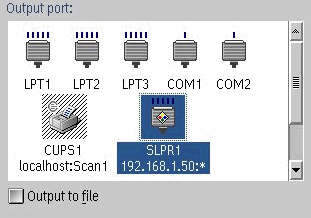

4. Click on Create, after select the printer driver and output port, this will create your printer object, i.e. MyPrinter
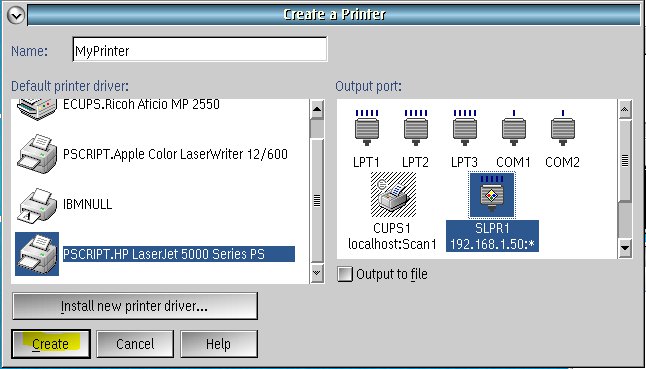
5. Select the printer object that you just created and right mouse button click and Set default to this printer. The RI System software will only print to the default printer. If a Cassini or Guru App is already running, restart the ShortCut or App to use the newly installed printer.