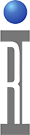1.0 GETTING STARTED
This document describes how to create and edit a device interface board (DIB) definition.
A DIB connects the device by using the device pin to the fixture. When creating a DIB, one must specify the DIB family which is used to tie all definitions to the DIB. You must also specify which device family to tie the DIB. Although it is not a must, but it is preferred that you specify which device pins family the DIB refers to. Without knowing the device pins family, it does not know which device pins set to use for defining its paths. Specifying the fixture family is recommended, otherwise the DIB does not know which fixture the DIB is used for. The device object must be defined prior to defining a DIB. It is recommended that the device pins and fixture objects are defined prior to defining the DIB.
This documents assumes you have launched the Device Connection Editor. Refer to the the Device Connection Editor User's Guide for details of launching the Device Connection Editor.
2.0 DEVICE CONNECTION WINDOW
A DIB definition consists of attributes, DIB paths definitions, resource pins, default calibration, and calibration testplans. The default calibration and calibration testplans are not shown in the main window of the Device Connection Editor; you can update these from the Dev Conn > Edit Default Cal... and Dev Conn > Edit Cal List... menus respectively. The attributes are displayed on the top of the window.
The paths definition defines the paths for the DIB; they are displayed in the middle of the Device Connection Editor window. The paths defines the connection between the device pins and the fixture.
The resource pins definition defines the device pins connection to the instruments; they are displayed at the bottom of the Device Connection Editor window.
2.1 SELECTING DIB TAB PAGE
For creating and editing DIB, make sure you are on the DIB page by clicking the DIB tab.
2.2 CREATING A NEW DIB
To create a new DIB, click on the Dev Conn > New DIB... menu.
DIB Title is the title of the DIB. It is used for DIB selection.
DIB Family is used to tag all items that related to the DIB. This tends to be very generic as it is used to filter choices to those related to the currently loaded DIB. Different variants of the DIB are identified by its DIB Title. There can only be one DIB definition for a given DIB family.
Multisite is to identify if the DIB is for multisite DIB definition. For single site DIB, choose No and move on to the next entry. For multisite DIB, choose Yes, and enter the Site Identifier string. Each site has its own DIB definition.
Device Familyspecifies which device family the device pins is associated with. A device must have been defined prior to creating a new DIB. Refer to the Creating and Editing A Device document for details on how to create a device definition.
Device Pins Family specifies which device pins family the DIB is associated with. A device pins must have been defined prior to creating a new DIB. Refer to the Creating and Editing Device Pins document for details on how to create a device definition.
Fixture Family specifies which fixture family the DIB is associated with. A fixture must have been defined prior to creating a new DIB. Refer to the Creating and Editing Fixture document for details on how to create a device definition.
Serial Number specified the serial number of the DIB. You can leave this entry as is or enter a DIB serial number.
Category is used for organizing the Guru objects. The categories must exist; one can create a new category by using the Guru Permissions Admin application.
Version is intended to be a revision number, typically 1.0, 1.1, etc.
For the Status field, the choices are alpha, beta, or released. alpha DIBs are in the initial stage of development, beta is intended for DIBs that are almost ready for production, and released DIBs are ready for production.
When done with entering the fields, click the OK button and the newly created DIB is available in Guru and displayed in the DIB page.
2.3 LOADING AN EXISTING DIB
To load a DIB for viewing or editing, click on the Dev Conn > Load DIB... menu to see a list of available DIBs in Guru.
Select the DIB to load, then click the OK button or double click on the selection to display the selected DIB in the DIB page.
2.4 EDITING A DIB
DIB objects consists of several paragraphs: attributes, paths, resource pins, default calibration, calibration testplans.
2.4.1 ATTRIBUTES
Once a DIB is loaded, you can modify the contents of the DIB. The attributes paragraph can contain any information the user would like to have. Select the attribute row which you want to modify from the display, then click with the right mouse button (RMB) to see the editing options. One can edit, add, copy, and delete an attribute. The DIB attributes are displayed in the DIB Attributes section of the Device Connection Editor window.
The following is a list of reserved keywords for DIB attributes.
category -- is used to organize the Guru objects.
device family -- which device family the DIB refers to.
devicePins family -- which device pins family the DIB refers to.
dib family -- is used to tag all items that are related to the DIB.
fixture family -- which fixture family the fixture refers to.
serial number -- serial number of the DIB.
status -- status of the DIB (alpha, beta, or released).
title -- is used for DIB selection.
version -- is intended to be a revision number, typically 1.0, 1.1, etc.
2.4.1.1 EDIT
The Edit menu allows you to edit a value of the selected attribute row. First, select a row, then RMB and select the Edit menu. There are two possibilities of edit window. For some attributes, the edit window shows a drop down list of values to choose or allows a new value to be entered. The following window is an example when you edit the "DIB family" attribute and it gives you a list of the available selections from Guru.
Other attributes require a typed in text value.
You can either select from the list or type in a new Value. When done modifying the Value field, click the OK button and the new value is displayed in the Device Connection Editor window.
2.4.1.2 ADD
The Add menu allows you to add a new attribute entry. To add an attribute, RMB and select the Add menu.
When done entering the Name and Value fields, click the OK button and the new value is displayed in the Device Connection Editor window.
2.4.1.3 COPY ROW
The Copy Row menu allows you to add a new attribute entry. Instead of starting with blank window where you type in both the Name and Value fields, it copies the information of the selected row to the edit window. You can modify the Name and Value fields. The currently selected row's Name and Value are displayed in the Copying/Adding DIB Attribute window.
When done changing the Name and/or Value fields, click the OK button.
2.4.1.4 DELETE
The Delete menu allows you to remove an attribute entry. To delete an attribute, select the row which you want to remove, RMB and select Delete.
It asks you to confirm the deletion process. Click the Yes button if you really want to delete the attribute; click the No button if you want to cancel the deletion process.
2.4.2 PATHS
The DIB paths connect device pins to fixture pins. They are displayed in the middle of the Device Connection Editor window. You can sort the display of the path by clicking the Sort By menu, then select which column you want to sort it by. Select a path row and click the Edit menu to edit an existing path.
The DIB path definition consists of:
fixture pin -- fixture pin name.
device pin identifier -- device pin identifier. This field is optional.
calibration name -- the name of the calibration entry. Leave it blank if there is no calibration for the path.
calibration type -- calibration type. You must select a type if calibration name exist.
path name -- the name of the path. This field is optional.
state name -- the name of the state var used to select this path. This field is optional.
state value -- the value used to select this path. You must enter a state value if a state name exist.
state value default -- if this is a default value for the state, select Yes; otherwise select No.
switch -- command to the fixture modules for state change. This field is optional.
2.4.2.1 ADD PATH
Click the Add menu from the DIBPaths section of the Device Connection Editor window.
Enter and/or select all the information to define the path, then click the OK button to apply the changes. Clicking the Cancel button does not add the path. The state information is optional. If a state name is entered, a state value is expected. You can select the state value to be default value. Enter the switch value if there is one. If a calibration name is entered, you must select a calibration type. Path name and description are optional fields. The newly created path is displayed on the Device Connection Editor window.
2.4.2.2 EDIT PATH
Select a row which you want to edit, and click the Edit menu.
Select and/or enter all the information for the path, then click the OK button to apply the changes. Click the Cancel button to ignore the update. The state information is optional. If a state name is entered, a state value is expected. You can select the state value to be default value. Enter the switch value if there is one. If a calibration name is entered, you must select a calibration type. Path name and description are optional fields.
2.4.2.3 COPY PATH
Select a row which you want to copy from, and click the Copy Row menu. This works the same was as the add procedure, except instead of starting from a blank add window, all the information from the selected row is filled in.
Change any of the information for the path, then click the OK button to add the path. Click the Cancel button does not add the path. The state information is optional. If a state name is entered, a state value is expected. You can select the state value to be default value. Enter the switch value if there is one. If a calibration name is entered, you must select a calibration type. Path name and description are optional fields.
2.4.2.4 DELETE A PATH
Select a row which you want to copy from, and click the Delete menu.
It asks you if you really want to remove the path. Click Yes to delete it, No to keep it.
2.4.3 RESOURCE PINS
The DIB resource pins connect between the DIB and instruments. They are displayed at the bottom of the Device Connection Editor window. You can sort the display of the path by clicking the Sort By menu, then select which column you want to sort it by. Select a resource row and click the Edit menu to edit an existing resource pins.
The DIB resource pins definition consists of:
device pin identifier -- device pin identifier. This field is optional.
resource name -- the user resource name found in the resource mapping of the fixture definition.
model name -- the model name of the resource.
resource pin -- logical pin name of the resource.
2.4.3.1 ADD RESOURCE PIN
Click the Add menu from the Resource Pins window.
Select the device pin and the resource information, then click the OK button to add the resource pin. Clicking the Cancel button does not add the resource pin to the list.
2.4.3.2 EDIT RESOURCE PIN
Click the Edit menu from the Resource Pins window.
Make any changes to both resource pins as needed, click the OK button to apply to update. Clicking the Cancel button ignores all the changes.
2.4.3.3 COPY RESOURCE PIN
Select the row you want to make a copy from, then click the Copy Row menu from the Resource Pins window. It works similar to the Add menu; except it fills up the information from the selected row instead of starting from blank.
When done making all the changes, click the OK button to add the resource pin. Clicking the Cancel button does not add the resource pin to the list.
2.4.3.4 DELETE RESOURCE PIN
Select the row you want to remove, then click the Delete menu from the Resource Pins window.
2.4.4 DEFAULT CALIBRATION
The DIB definition also contains the default calibration data. These data is used to reset the calibration values. You can modify the calibration data by using either Dev Conn > Edit Default Cal... or by selecting a row of the DIB path and select the Edit Default Cal menu. Not all default calibration data belongs to a path definition; it can be a calibration factor.
If you have defined paths with calibration names and types, the list of the calibration names is displayed in the Cal Name list.
2.4.4.1 EDITING DEFAULT CALIBRATION
To add a new default calibration entry, click the Add button. Or if you want to copy from an existing entry, select the calibration name which you want to copy from, then click the Copy Row button.
Cal name -- is the calibration name
Data class -- is the calibration type. The selections are RiFrVsComplex (AC), RiFrVs2pS (RF), RiFrVsLog, RiComplexD (Complex), RiRealD (Scalar), or THRU. THRU is the same as RiFrVs2pS calibration type; except it is from pin to pin calibration data.
Data size -- how many rows of data you want to be for the default calibration entry.
Click the OK button to add the entry. Clicking the Cancel button ignores all the changes.
To edit a default calibration entry, select the calibration name which you want to copy from, then click the Edit button. You can modify the cal name, data class and/or data size. Click the OK button to apply the changes; Cancel to ignore.
To remove a default calibration entry, select the calibration name which you want to copy from, then click the Delete button. This only removes the entry from the default calibration paragraph. If the entry belongs to a fixture path, you should edit the path and remove the calibration name entry from its path.
2.4.4.2 EDITING DEFAULT CALIBRATION DATA
To update the default calibration data, select the calibration name which you want to modify. The default data associated with the calibration name is displayed on the RI Default Cal Data window. The left side is a list of index of the calibration data. By selecting the index, the data is displayed on the right side. RMBC on the index list gives you selections to either add or remove a data.
To add another row of the default calibration data, select the Add menu.
Enter the number of rows to add and the starting index where you want the row to be added. Click the OK button to add the default calibration data. Clicking the Cancel button does not add any default calibration data.
To modify a specific row of the default calibration data, select an index which you want to modify, the default calibration data is then displayed on the right side of the window. Select the default calibration data which you want to modify, and select the Edit menu. There are two types of the edit windows, one for scalar and one for complex.
For a scalar entry, enter the new value of the default calibration data, then click the OK button to apply the update. Clicking the Cancel button will keep the existing value.
For a complex entry, enter the real and/or imaginary values of the default data, then click the OK button to apply the update. Clicking the Cancel button will keep the existing value.
2.4.7 CALIBRATION TESTPLANS
The DIB definition can include a list of the fixture calibration testplans. To edit the list, select the Dev Conn > Edit Cal List... menu.
You can add an entry to the list by selecting the Add menu.
Select a type (calibration, diagnose or validate). Select the device, DIB, and fixture families where applicable to narrow down the list of testplans being displayed. Select the category and version to narrow down the list further. Select the testplan which you want to add to the list, and click OK to add. Clicking the Cancel button will not add the selected testplan to the list.
You can delete an entry by selecting the entry from the list, then select the Delete menu.
Order matters in the list. You can select an entry from the list, then move the selection up or down by selecting Move Up or Move Down menu.
2.5 SAVING A DIB
When done making the changes, save the DIB by clicking the Dev Conn > Save DIB menu.
It asks you to enter the Version and select a Status and click the OK button to save the DIB to Guru.
2.6 COPYING A DIB
Once the DIB is loaded, you can modify any of the attribute entries. When you're done modifying it, you can save it as a different DIB by selecting the Dev Conn > Save DIB As... menu.
Since title is used for selections, it is preferred that title is used for the key differentiator. You can change the Title, DIB Family, Device Family, Device Pins Family, Fixture Family, Category, Version, and/or Status fields. Click the OK button to save the DIB and the newly saved DIB is displayed in the Device Connection Editor window.
3.0 HANDS-ON
This section goes thru some exercises for DIB.
3.1 CREATING A NEW DIB
Create a new DIB with DIB Title of ExampleDIB001, DIB Family of ExampleDIB001, Device Familyof ExampleDevice001, Device Pins Family of ExampleDevicePins001, Fixture Family of ExampleFixture001, Category of RI_DEMO, Versionof 1.0, and Statusof alpha.
3.2 LOADING A DIB
Load an existing DIB, such as, ExampleDIB001, all duts, etc.
3.3 EDITING A DIB
3.3.1 ADD ATTRIBUTE
Load the ExampleDIB001 DIB. Add an attribute called newAttr01 with value of newValue01.
3.3.2 EDIT ATTRIBUTE
Select the attribute newAttr01 and update the value to newValue03.
3.3.3 COPY ATTRIBUTE
Then, copy this new attribute to a different attribute copyAttr01 and value of newValue02.
3.3.4 DELETE ATTRIBUTE
Delete the newAttr01 attribute.
Then save the DIB.
3.4 SAVING A DIB
After completing the above tasks, save the DIB.
3.5 COPYING A DIB
Copy the ExampleDIB001 DIB to LabDIB002 and change the DIB Family to LabDIB002.
6.0 REFERENCE
Refer to Device Connection Editor User's Guide for detail of the Device Connection Editor.