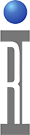INTRODUCTION
This document describes how to use the User App Manager application. The purpose of the User App Manager is to allow the user to release their product for production. It specifies which RiShortCut or RiApplicationDef to launch followed by which Test Executive to launch. Hence, eliminating operators choosing different programs.
Prior to using the User App Manager application, you must have defined a permission to be used. One can create the permission by using the Guru Permissions Admin application.
LAUNCHING THE USER APP MANAGER APPLICATION
Once logged into Guru, launch the User App Manager application. The main User App Manager window will be displayed.
One cannot create a new definition from scratch, but instead one can load a template or an existing user app definition and do a save as after making the changes.
The User App choices will be displayed in the dialog box shown below. Select the desired UserApp by double clicking on it or by selecting it then click the OK button.
The selected definition will be displayed in the main window of the User App Manager application.
Under the Title section it highlights the name, messaging, Permission and status.
Modify the fields as needed.
It is important if the User App is to be used by Operator log ins, that its status be set to "Released"
Highlight Status, RMBC Edit
Select Released
Under Actions, Message log allows added text that will show in the message log when run.
Application defines the Shortcut to be used.
Test exec defined the specific executive to be used.
To define the Shortcut, Highlight Application, The RMBC edit.
You will get a dialog with all the available shortcuts, choose the appropriate one.
To choose the exec, Highlight Test Exec and RFBC edit.
You will then see a list of executives. If this overall user app is to be used by Operator logins, it is important that the exec be "Released".
Once the Exec is selected, It is important to understand, its revision level. At this point it can be unlocked, locked to the current version, or locked to an eariler version.
At this point the User App can be Saved As. (remember we originally loaded a template)