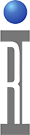The "Cassini" system utilizes cataloged macro files called "Short Cuts" and "Apps" maintained in the RI Database file system called "GURU". To invoke these items, buttons are provided by Guru and presented on the Guru Bar after the user logs-on to Guru. Default applications are already installed or can be added by connecting to a Guru Server and accessing any available application. Whenever an application is run, all of the required files are automatically copied to the local copy of Guru. To view the files located within the Guru, an application is provided called the "Guru Browser" (explained later), which uses specific indexes to narrow the scope of files presented. New "Short Cuts" for instance are defined and added to the file catalog with an object attribute called a "class", in this case the class is RiShortCut . An "Short Cut" is an application that builds and launches unique versions of the RI System operation software. Shortcuts are defined and managed through our Software Configuration Management application called "Update Manager" (explained later).
Short Cuts
If a user is logged on with operator privilege, only the Short Cuts buttons will be enabled.
The Short Cuts button enables the flexibility of tailoring the Guru applications to a given product release, i.e. launch a specific base release of the operating system software and load a specific set of patches. It allows any Guru application to run with an older, verified or customer approved version. Click the Short Cuts button to retrieve a list of available short cuts from Guru.
To launch a short cut, click the application name. On the right of the Select Application window, the list of the available short cuts can be scrolled by one at a time with the Up or Down buttons, or the Pg up, Pg down buttons to quickly scroll thru the list. In this example, there is only one short cut available. Clicking the Cancel button will close the Select Application window.
Applications
If a user is logged on with privilege of above an operator, both the Short Cuts and Apps buttons will be enabled. Click the Apps button to retrieve a list of available applications from Guru. New applications for instance are defined and added to the file catalog with an object attribute "class" in this case as an RiApplication. Remember whenever an application is run, all of the required files are automatically copied to the local copy of Guru. This way off-line operations ( such as developing Test Plans on a remote simulator) can be accomplished without the need to be connected to the main Guru Server.
To launch an application, click the application name and the Select Application window will close. The list of the available applications can be navigated by clicking the Pg up, Up, Down, and Pg down buttons on the right of the selection window.
Guru Bar
Once a short cut or an application is launched successfully, a button is shown on the Guru bar on the right side of your monitor with the title of the launched application. For example, if we choose to launch a "Cassini" operating system version, we would click for example on the Cassini v18 button from the 'Select Application' window. Once the Cassini V18 software release is launched, there is a button on the Guru Bar named Cassini v18.
The purpose of these application buttons on the Guru bar is so that one can bring the application to the front (make it to be the active window) in case it is hidden behind any other applications or if it was minimized.
When you have more than seven Guru applications and short cuts running, the Next button on the bottom of the Guru bar will be enabled.
Clicking the Next button will display the buttons on the next page and the Previous button will be enabled. Clicking the Previous button will go back to the previous page of buttons.