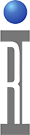The Guru Address Book Admin application allows you to create and update Guru Server network addresses which are used to connect Guru Clients like the Cassini EPC System Controller or Virtual Workstation to a Guru server. After logging on to Guru, click the Apps button, then select the Guru Address Book Admin.
The "Update" is used for downloading from the Guru Server and the "Backup" type is used for uploading any changes to the Guru Server. These are normally the same Guru server.
To Connect to a Guru Server:
- Launch Guru Address Book Admin from the Apps button on Guru.
- Choose New Remote Address button.
- Enter a Name of the Guru Server in the Name field (i.e. "Acme Guru")
- Enter the Hostname or IP address of the Guru server in the Address field (i.e. "10.0.20.23" or "guru.acme.com").
- Choose backup from Address Type field and leave all other fields with their default values.
- Press Save to close the window.
- Choose New Remote Address button again, enter the same Name and Address values.
- Choose backup from Address Type field and leave all other fields with their default values.
- Press Save to close the window.
- Restart Guru by choosing System > Shutdown from Guru. The yellow button should turn green, indicating a connection to the update server has been made.
- Close Guru Address Book Admin application.
Once the Guru Address Book Admin application comes up, you can create a new or update an existing guru address.
Guru Address Book Entries
The list of current Guru connections are displayed. Remove the check next to "Owned Only" to see the connections from other Guru Clients. Add a Check next to "View Local Addresses" to see the loopback address. This is generated automatically and is how local applications connect to your local Guru client.
Remote Address Edit Dialog
Name: a human readable field to identify the connection, it is not parsed by the system and can be anything, even "Guru Server" or the Guru server's hostname. (i.e. "guru.companyname.com")
Address: IP address or DNS name (i.e. 10.2.24.23 or guru.roos.com)
Port: TCP port number RI Guru Server always uses port 50000 (fifty thousand)
Address Type: A proper configured client must have at least 1 backup and 1 update connection.
Backup - Automatically pushes objects in the guru client to the guru server. Data is never lost, all changes are saved as new objects. The guru server acts as a backup for the guru client. When multiple backup server entries exist, ALL are used.
Update - Automatically pull newer objects from the guru server when needed. Each guru object has a unique ID, the Update connection is used to query the Guru Server. When multiple update server entries exist, only the first successful connection is used.
General - Useful for defining a temporary or transient guru that other tools can connect to manually. Does not affect automatic operation.
Clone - Guru Enterprise Server ONLY. Guru Clone maintains a current (live) copy of all guru objects. Guru connections are load balanced between clones.
Data - Redirect RiDatalog objects to a different server. This off loads most of the data generated by the tester, allowing the update/backup server to handle more than 5 testers.
Sort Order: This is the priority of the connection when multiple entries exist. ALL backup type connections are always used, but only the first successful Update guru connection is used. (1..2..3.. etc)
RiPermission: Controls the visibility of this connection. This allows some connections to be hidden from certain users. A user must belong to a group with access to the permission named in this field for this entry to be visible.