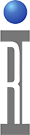Before we proceed with the compile and optimization process, it would be helpful to spend a few minutes and discuss the different tester configurations you can use to create the executable test plan. In Cassini, the test plan can be created with any possible combinations of test resources that are mapped to the physical resources provided by the Cassini Tester Instrument Modules (TIMs).
The test plans you create are can be run on any Cassini system. If you have more than one Cassini system with different instrument or interface configurations, we refer to the specific physical test system you intend to run this test plan on as the Loaded Tester, meaning the tester's resources have been loaded from Guru. A tester configuration file is provided with the software package installed at the factory that defines the characteristics of the physical tester you purchased. This configuration has is Named appropriately for that physical system.
To view the currently loaded tester's resources , Select Tester then View. |
Simulation Mode
You can compile, optimize, and run a test plan without being connected to the tester hardware and the Device Under Test (DUT) if the tester in Simulation mode. In Simulation mode, the RIFL interface (and the system hardware) is disabled and the System Controller uses an internal random number generator to create the test result data. Simulation mode is especially useful for creating test plans off-line.
Simulation mode is enabled automatically whenever the RIFL master is not detected after starting Cassini application from Guru.
The System Software starts up all of the instruments and places each instrument into an idle state.
The instrument buttons in the Tester Viewer panel show the values for the idle states for each instrument. Generally, the idle state for the source instruments are with the output off and 0 dB of attenuation. The Test Head and the System Receiver are left in a protected mode and the Noise Source is off.
The Cassini window will have a white background when the RIFL master is connected to the System Controller.
The message window will have a yellow background when the RIFL master is not connected to the System Controller.