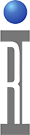Starting with Guru Browser v60, a STDF Assembler capability is included with the Guru Export List tab's Export STDF button. Add any RiDatalog object to the Guru Export List/tab, then choose Export STDF. Alternatively, use STDF Assembler Guru App to export multiple datalogs.
STDF files are stored in Guru (ri.sys.ObjClass=RiDataLog) as multiple pieces that need to be assembled (ri.sys.Type=header + detail + .... + summary) to create a valid STDF file. Typically, this is performed with a Guru Agent that is started automatically when Guru launches or a manually run STDF Reconstruct Agent. Normally, the "STDF Copy Agent" runs periodically on the server and identifies all "ri.sys.Type=summary" objects and uses the ri.sys.PartOf attribute to assemble the pieces into a single STDF file. The assembled pieces comprise the STDF header, detail, and summary. The header is generated when the lot starts, detail entries will consist of 100 part sequences (or less), and the summary is created when the user presses STOP on the Test Exec. However, it is possible for testing to be interrupted in such a way that the STDF Summary file is not created. In this case, running an
To Export a STDF File from RiDatalog Objects:
- Filter to the target Datalog using Key1, Key2... etc to limit the list of target objects and click on column headings to sort by that attribute. Try starting with ri.dlog.tester = target tester (if known), then ri.dlot.lot, then ObjClass=RiDatalog to quickly filter the list of guru objects to browse. Modify columns by choosing Options > Config Table View menu.
- Select one or more entries and choose Export > Send to Export List menu or right mouse button menu action. Any RiDatalog type is sufficient (header, detail, or summary).
- Choose the Guru Export List tab and confirm data logs that should be exported to STDF. Only one entry is required, the remaining pieces will be retrieved and assembled based on the ri.sys.PartOf attribute.
- Choose Export STDF to display the STDF Assembler window.
- Disable Allow Missing Entries list to only output STDF datalogs added to the Export List with complete data. Enable Allow Missing Entries check box to allow STDF files to be assembled from partial data that is missing either details (up to 100 parts of data) and or the summary, if Stop was never pressed on the Exec UI. If a "detail" RiDataLog object is not successfully saved to disk due to data corruption while being written, it is never backed up to the Guru Server because it is identified as corrupt. If that is the case, try generating the STDF from the RITdb file (.sqlite) file located on the tester's local drive.
- Modify the Rename Template to match the desired file name of the resulting .stdf file. (See Using Rename Template below)
- Choose the green Assemble/Emit Selected button to being the export. Choose a destination folder with the Select the STDF Destination Directory prompt and choose Select Directory. This will be remembered until the application is launched again.
- Once the files are generated, a Message "File(s) Saved" prompt will appear. Press OK to close the STDF Assembler window. The STDF files are now available.
(Note: If you click anywhere but the OK, it can get hidden behind other windows. Use ALT+Tab keyboard to switch to RI Guru Browser application. See Figure 5)
Figure 1: Browser tab
Figure 2: Guru Export List > Export STDF
Figure 2: STDF Assembler window
Figure 3: Select the STDF Destination Directory window
Figure 4: Message File(s) Saved
Figure 5: ALT+Tab keyboard to switch back to RI Guru Browser
Using Rename Template
The Rename Template is used to automatically create a file name from guru keys by using the attributes of the selected datalog to construct a file name.
Any text entered into the rename Rename Template becomes a part of the file name. For example, entering "My Special Filename.abc" will cause all files copied by the agent to be called "My Special Filename.abc". Resulting in only one file, the last file copied, since they all came over with the same name. The naming of the file should be 'enhanced' by including Guru attributes in the Rename Template.
By enclosing Guru keys in angle brackets, any Guru keys can be specified in the file naming.
- The following characters which were previously disallowed: + = ; , @
In addition, these characters are now disallowed: % & { }
The complete list of characters that are switched to dashes (-) is: | : { } < > / \ * ? # % & ` " \
Spaces still convert to underscore (_).
For example, a Rename Template entry of:
some-text<ri.dlog.Device>-more-text-<ri.dlog.Lot>-<ri.dlog.Sublot>.stdf
Would result in a filename of: some-text-DEVICE_NAME-more-text-LOT-SUBLOT.stdf
Here is a list of some useful Guru attributes.
- ri.dlog.Device
ri.dlog.Lot
ri.dlog.SubLot
ri.dlog.EndTime
ri.dlog.OperatorName
ri.dlog.SetupId
ri.dlog.StartTime
ri.dlog.Tester
ri.dlog.TestExec
ri.dlog.Wafer
ri.hw.Esn
ri.hw.FixtureNumber
ri.hw.systemSn
ri.sys.Cid
ri.sys.CreationDate
ri.sys.ExpireOn
ri.sys.ObjFormat
ri.sys.Owner
ri.sys.Title
ri.sys.Name
ri.sys.User
ri.test.Device
ri.test.DeviceId
ri.test.Dib
ri.test.ExecBarcode
ri.test.Family
ri.test.Fixture
ri.test.FixtureClass
ri.test.Site
ri.test.Testplan
#Date<ri.sys.CreationDate>: Formatted date: when the data file was created
#Time<ri.sys.CreationDate>: Formatted time: when the data file was created
#DateNow<>: Formatted DateTime: when the copy operation happened.
#IndexVal: Sequential index value. This can be used to ensure unique file names.
#Ditto: Holds the last file name used. This can be useful in conjunction with multiple destinations for the same file, when the same name is desired for each. Especially useful with #DateNow or #IndexVal to preclude the file having a different name at each target location.
Note that the Rename Template User Entry Dialoghas special actions for auto-inserting these values.