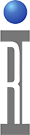[NOTE: This procedure is also included in the Cassini Reference Guide]
SYSTEM CALIBRATION SETUP PROCEDURE
Use the following procedure to prepare the Cassini Microwave Test System for system calibration. Typical Calibrations take about 4 hours for a 4 port system to complete, 6 hours with 40 GHz TIMs.
- If the system is not already running, turn on the system's main power and the system controller's monitor. Please allow at least 2 hours of warm up time prior to calibration.
- Select Logon from Guru and log on as a user with Maintenance privileges.
- In most cases, the RI System Software (image) is started by selecting the latest development shortcut from the ShortCut on the Guru control bar.
- Cassini application will start. It will then perform a startup where it will find all the hardware (TIMs), identify all the connections (Fixture), and set the tester to its idle state. While this is occurring, monitor the RI Message Window. If the RI Message Window displays an Error and/or a Warning message, please correct the problem before continuing. After the system activity has completed, the System Start-up is now complete.
ACTIVATING THE CAL INSTRUMENTS
The following instruments must be activated before calibrating:
Calibration Fixture
Calibration Kit
Power Meter
- Begin by opening the Configuration window by choosing System >Tester from the Cassini application.
- The calibration fixture should activate when connected. Connect the calibration fixture to the RI test head using the following procedure.
- Before connecting the calibration fixture to the test head, visually inspect the fixture and test head connectors so they are straight and all the RF pins are good.
- Use the four guide pins in the test head and tester arrow (pointed twards the tester) to align the Diag/Cal Interface plate with the test head.
- Make sure that all calibration standards are working in good order, look for straight pins and overall cleanliness.
- Press the calibration test fixture downward on to the test head. Pressure should be applied evenly across the top of the calibration test fixture.
- Push the test head's fixture Latch button and slide the fixture locking mechanism to hold the fixture in place.
- Perform a system check as follows: Choose System > Check from Cassini app. After the check is complete, the Fixture instrument appears in the configuration window.
- The Calibration Kit contains the coefficients for the open/short/load and noise standard calibration components. Activate the Calibration Kit as follows:
- In the Configuration window, select Instrument > Add Cal Kit.
- Select the appropriate calibration kit and select OK. Note that, for accurate calibration, the calibration kit definition must match the calibration hardware.
- The calibration kit should now be in the Configuration window.
- To activate the power meter, attach the Instrument POD to any available H-Location RIFL ports on the inside of the testhead, then select Instrument > Add Power Meter. Accept the default instrument name of 'Pmeter'. Then accept the GPIB address of 13. Note that it is Roos' policy to always keep power meters at GPIB address 13. On the power meter, the remote light should flash on, then off. The Pmeter instrument should now be in the Configuration window.
IMPORTANT: mmWave TIMs require additional steps as identified by the appropriate TIM Calibration procedures.
PERFORMING THE SYSTEM CALIBRATION PROCEDURE
The RI System Software provides a Calibration Test Executive for calibrating the tester. The Calibration Test Executive enables you to run multiple calibration and verification test plans. The Calibration Test Executive automatically saves the calibration data, if the verification test plan passes.
- Open the Calibration Test Executive as follows:
- In the Configuration window, choose Tester > Calibrate to open the default Cal Exec for this tester.
- Alternatively, to select a different Cal Exec, Highlight the System instrument, select Instrument > Calibration > Calibrate. The system will pop-up a list of calibration executives. Most systems have only one calibration executive. Highlight the appropriate calibration executive and select OK. The Calibration Test Executive should now be open.
- Select and run calibration and validate/verify test plans in the order on the test executive. Note that the tester only saves the cal factors after all selected plans have been run, so run only a few plans at a time. With this method, If a validate/verify fails, then only the cal factors from the selected plans will be lost. Run the plans as follows:
- Highlight the test plans by clicking on the test plan name to select it.
- To run the selected tests, select Run > Selected from the menu bar.
- Follow the operator prompts provided by the test system while it runs the calibration plan.
- (Optional) Save the results by choosing Results > Save to Guru to create RiCalLog object.
- Repeat steps a through d until all of the test plans have been performed. If the validation test plan fails, run the Diagnostic tests for the Instrument that failed.
- After all instruments have been calibrated, the System Calibration is considered complete, you can close the calibration window.
- Collect "System Description" to identify every serialized instrument in the system. From the Configuration window, select Tester > Create Config Log... and choose a file name and directory (D:/Shared).
- Save Tester to preserve TIM names for future startups and offline development with Cassini Virtual Workstations. From the Configuration window, choose Tester > Save, leave the existing Tester Name and choose Ok to save.